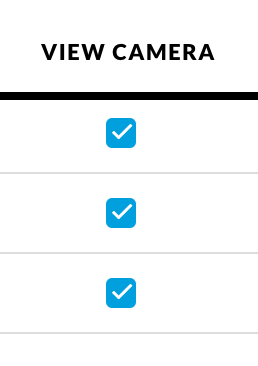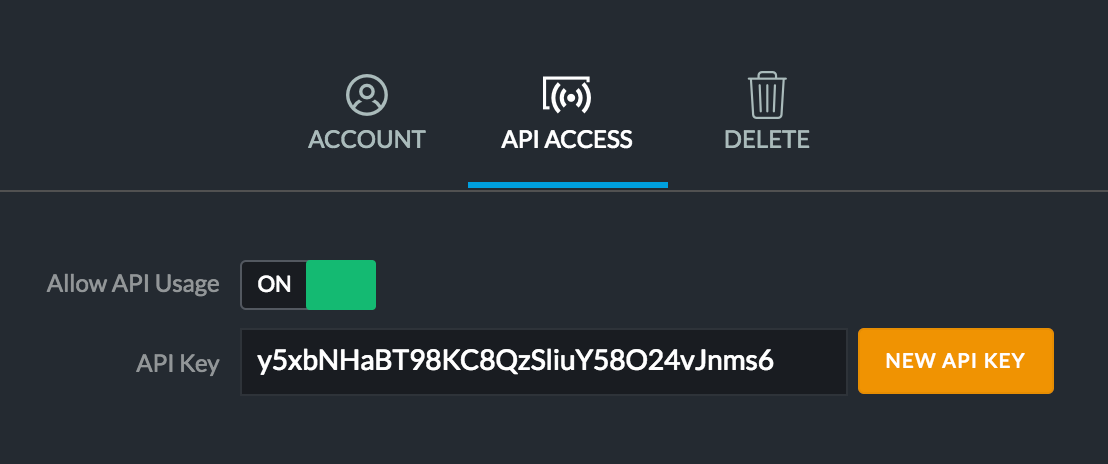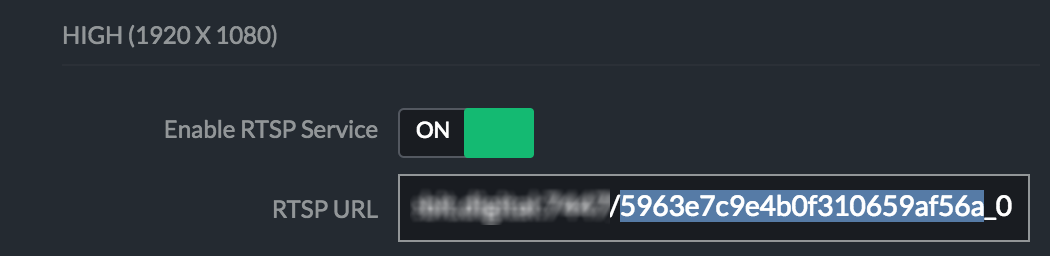- Debian 12 supported nicht länger MongoDB. Da ich weiter Updates für den Unift-Controller erhalten möchte, hab ich auf Ubuntu gewechselt
- Man installiere Ubuntu 23.10 server oder neuer
- Quelle: https://releases.ubuntu.com
- Dann den Unifi-Controler: https://help.ui.com/hc/en-us/articles/220066768-Updating-and-Installing-Self-Hosted-UniFi-Network-Servers-Linux-
- Wenn man dann den Unifi-Controler installieren will, stößt man auf das Problem das libssl1.0 oder höher nicht installiert werden kann
- Hier gibt es einen Lösungsweg: https://askubuntu.com/questions/1403619/mongodb-install-fails-on-ubuntu-22-04-depends-on-libssl1-1-but-it-is-not-insta
- Dann taucht noch das Problem auf das alt-key eine veraltete Form ist
- Dem Controller möchte man dann auch noch eine Static IP zuweisen
- dazu habe ich „openvswitch-switch“ installiert
- dann dieser Anleitung folgen
Zum Schluss nach ein Reboot und bei Bedarf das Backup vom alten Controller einspielen, wenn man wie ich von Debian12 auf Ubuntu wechselt